Use Library resources
Through the Library you can access a number of resources that can be used for teaching.
The next sections have instructions on how to use different resources in your course:
Library Search links
Using a Library Search link ensures that your students will be prompted to log in to the Library if they are off-campus or need to log in to view an item. To get the link:
- Go to Library Search and search for the resource.
- Click the title of the item in the results.
- Click Link under the Send to options.
- Click Copy link to clipboard.
- Then paste the link into your course content.
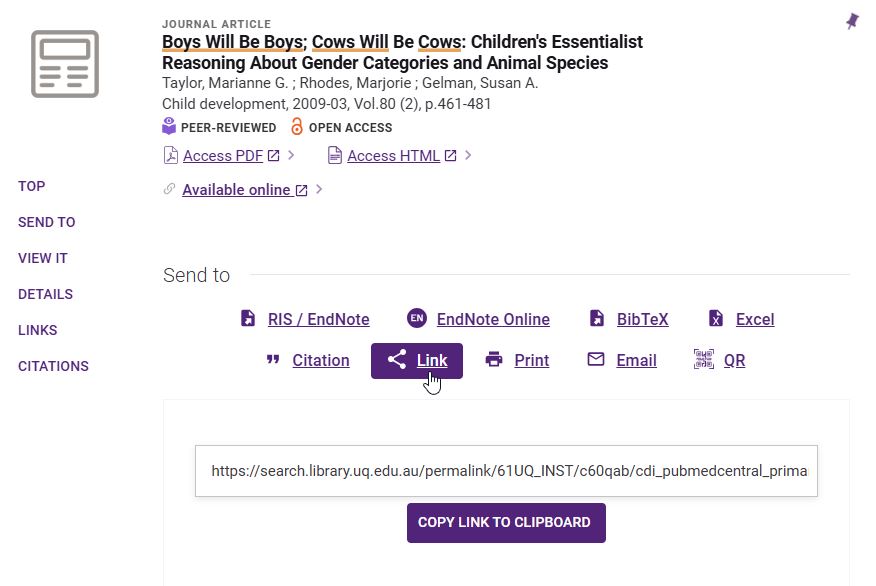
Library Search videos
You can share videos from Library Search in your course, copy:
- the Library Search link (explained in the previous section).
- a link, embed or Create a Clip option from the video resource, if available. It may require you to create an account in the platform to save a clip.
The Guide to using Library Search has information on how to find video and audio, including documentaries and feature films.
Osmosis videos
Osmosis videos can be embeded in Learn.UQ through a LTI integration.
Blackboard Ultra
- Go to the relevant area.
- Hover over the line so it turns purple with a + symbol.
- Choose Content Market.
- Scroll down and select Osmosis.
- Search for a video by keyword and embed.
- Close this window and refresh your course to view the new content.
Blackboard Original
- Go to the relevant folder.
- Choose Build content.
- Scroll down and select Osmosis.
- Search for a video by keyword and embed.
- Close this window and refresh your course to view the new content.
LinkedIn Learning online courses
LinkedIn Learning is a software and skills training platform and is free for UQ students and staff.
Our LinkedIn Learning content page explains how to:
- embed LinkedIn Learning content in Learn.UQ courses
- share content via a URL
- create and share collections.
Freely available links
Link to a freely available online content by copying the URL from your browser window and adding it to your course.
Do not link to websites, images, YouTube videos or documents that include content which you may suspect is available online without the copyright owner's permission.
Links requiring UQ credentials
If the resource is not freely available, and can only be accessed by UQ users, you can create a link that works on and off campus using the UQ Library OpenAthens Link Generator.
The generator will not remove EZproxy from existing links or convert an EZproxy link into an OpenAthens link.
Updating EZproxy links
EZproxy was retired on January 9 2024 and replaced with OpenAthens.
Use the Library Search or Links requiring UQ credentials instructions (above, on this page) to provide UQ users with access to electronic materials.